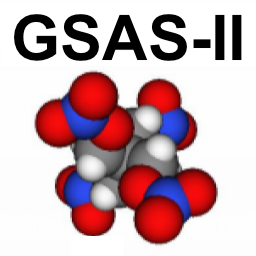
1. Installing GSAS-II: Overview¶
GSAS-II requires a number of coordinated installation steps and there are many different ways this can be accomplished. One needs – not only the necessary Python source code for GSAS-II – but a Python interpreter that includes a number of “add-on” Python packages for additional capabilities. This much match the operating system for the computer where the software will be run. Further, GSAS-II requires that a small amount of its code be compiled, typically for speed and this must be matched both the computer OS and to the Python version. Here I outline different a few different approaches.
Most users of GSAS-II, particularly those using Windows and MacOS, are seeking a simple way to install and run the software and can live with the idea that they may have duplicated Python installations (several hundreds of MB each) on their computer. The GSAS2MAIN self-installer provides simple installation and can be downloaded from here. The GSAS2MAIN self-installer also has the advantage that once GSAS-II is installed, updates can be obtained from a command in the Help menu. More details on the GSAS2MAIN installation process are summarized by operating systems in the next few sections of this web page, with links to more detailed instructions should those be needed. Links to alternate installation options follow after that, along with information needed for anyone wishing to help develop GSAS-II.
1.1. GSAS2MAIN installer for Windows¶
For Windows download file https://github.com/AdvancedPhotonSource/GSAS-II-buildtools/releases/download/v1.0.1/gsas2main-Latest-Windows-x86_64.exe and run it.
After the installer is started, you will have a choice for where to
install the software (the default is usually OK, but something like
c:\software might be better, if your computer security allows that.)
You do not need to have administrator access to your computer to install GSAS-II, and installing from an admin account is not recommended, but apparently the newest windows security makes it hard to install software that is not registered with Microsoft: I am told you have to first right click, go to Properties, and check the “Unblock” box.
More complete installation instructions on the installation process with GSAS2MAIN on windows are linked below.
1.2. GSAS2MAIN installer for MacOS¶
For ARM (M1,…) MacOS use a command such as:
g2="https://github.com/AdvancedPhotonSource/GSAS-II-buildtools/releases/download/v1.0.1/gsas2main-Latest-MacOSX-arm64.sh"
curl -L "$g2" > /tmp/g2.sh; bash /tmp/g2.sh -b -p <install-loc>
For older Intel MacOS use a command such as:
g2="https://github.com/AdvancedPhotonSource/GSAS-II-buildtools/releases/download/v1.0.1/gsas2main-Latest-MacOSX-x86_64.sh"
curl -L "$g2" > /tmp/g2.sh; bash /tmp/g2.sh -b -p <install-loc>
This
MacOSX-x86_64.shinstaller will also run on “Apple Silicon” processors, but runs significantly more slowly.
Note that in the above, <install-loc> is where you want to install
the software. (Use of ~/g2main, a subdirectory named g2main in
your home directory is a good choice.) After installation is complete,
you will be given a chance to place a shortcut for GSAS-II into the
MacOS dock.
More complete installation instructions on the GSAS2MAIN installation process on MacOS are linked below.
1.3. GSAS2MAIN installer for Linux¶
Linux turns out to be the hardest system to provide pre-built installers. Binary compatibility between Linux systems is not all that good, due to incomtabilities in system libraries between different Linux dists. Two GSAS2MAIN installers are provided for Linux, with one built on an APS Redhat Enterprise server, and the other on an Ubuntu GitHub runner (24.04.2 LTS, last I checked). Neither may be compatible with other Linux versions.
There are several installation options, described in later sections of this page, that should work with any Linux distribution. These include use of pixi, pip or installing GSAS-II after Python is installed locally. The disadvantage of pixi and pip is that you will need to update GSAS-II manually.
To install GSAS2MAIN in Linux using the GitHub runner version, use a command such as:
g2="https://github.com/AdvancedPhotonSource/GSAS-II-buildtools/releases/download/v1.0.1/gsas2main-Latest-Linux-x86_64.sh"
curl -L "$g2" > /tmp/g2.sh; bash /tmp/g2.sh -b -p <install-loc>
That version will not run on APS Redhat Enterprise Linux systems, for RHEL install with the alternate installer using command:
g2="https://github.com/AdvancedPhotonSource/GSAS-II-buildtools/releases/download/v1.0.1/gsas2main-rhel-Latest-Linux-x86_64.sh"
curl -L "$g2" > /tmp/g2.sh; bash /tmp/g2.sh -b -p <install-loc>
where:
<install-loc> is where you want to install the software. (Use of
~/g2main, a subdirectory namedg2mainin your home directory is a good choice.)
More complete installation instructions on the GSAS2MAIN installation process on linux are below.
1.4. Installing GSAS-II via pixi¶
The pixi installation system runs quickly and has become quite
popular. It is a good choice
for Linux, as it compiles GSAS-II source code locally. The most
significant disadvantage is that It interferes with GSAS-II’s
self-updating process,
unless the pixi run install-editable option is used.
GSAS-II uses pixi internally to install the software to run
self-tests every time a change is made to GSAS-II.
1.5. Installing GSAS-II via pip¶
The “standard” method for installing Python and packages uses the Python package installer and downloads packages from the Python Package Index (PyPI)
1.6. Separate Python & GSAS-II Installation¶
There are some users and sites that wish to use GSAS-II with Python that is installed independently of GSAS-II. This can save disk space and may provide some optimization. The web page below describes different mechanisms for installing Python and then options for installing GSAS-II after Python is installed.
1.7. Compiling GSAS-II¶
If using GSAS-II on some Linux dists, or with versions of Python/numpy other than
what we support, it may be necessary (or a site policy) to compile the
GSAS-II binaries locally rather than download them. A script is
supplied (gitcompile.py) that downloads GSAS-II and
compiles the GSAS-II source files (see Using the gitcompile.py installer). Alternately, it is possible to
build and install GSAS-II with pixi (see Overview: Installing GSAS-II with pixi) or
pip (see Overview: Installing GSAS-II with pip). This can also be done manually, as
described in the page listed below.
1.8. Installation Info for Developers¶
While all of the above approaches will clone a copy of the GSAS-II repository from GitHub, software developers may find it more convenient to clone the repo themselves. This will typically be done as part of a process where a copy of GSAS-II is forked on GitHub. This is described in a separate page (outline below).
- 1.8.1. Installing GSAS-II for code development
- 1.8.1.1. Create a GitHub account
- 1.8.1.2. Create a fork of GSAS-II
- 1.8.1.3. Authorize a GitHub Connection
- 1.8.1.4. Running GSAS-II from your forked copy
- 1.8.1.4.1. Switching a GSAS-II Installation
- 1.8.1.4.2. Install GSAS-II directly from your forked repo
- 1.8.1.4.3. Install GSAS-II directly from your repo after installing Python
- 1.8.1.4.4. Install GSAS-II directly from your repo using GSAS2MAIN Python
- 1.8.1.4.5. Running the development version of GSAS-II
- 1.8.1.5. Converting an https installation to ssh
- 1.8.1.6. Making branches and pull requests
- 1.8.1.7. Developer tricks
1.9. Proxy Issues¶
Some sites funnel all web access through a special routing called a web proxy. For some details on how this needs to be addressed, see here:
1.10. Older Installers¶
Previously GSAS-II was provided via an Advanced Photon Source-maintained subversion (svn) server, with differing installation processes. GSAS-II is not longer being updated on the APS subversion server, so those installers should not be used. If GSAS-II is installed from subversion, you will not be able to update to the current GSAS-II version and you will be shown a message when trying to update that you should reinstall GSAS-II as described above.
Likewise, the gsas2full installer was used to install GSAS-II from the
older master branch on GitHub. Use of this installer is strongly discouraged
as it will provide a much older version of GSAS-II. If you
install GSAS-II from that branch, you will be
be offered the opportunity to add needed Python packages and switch to
the main branch when trying to update GSAS-II from the help menu.