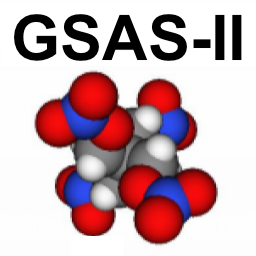
1.6.1. GSAS-II Installation after Installing Python¶
1.6.1.1. Overview¶
A small number of users/sites prefer to install Python distributions directly, rather than use the previous installation methods that install Python and GSAS-II together. This can save disk space, since one Python installation (preferably with virtual environments) can be used for many different software installations. Also, the versions of Python and its packages can be potentially optimized for the computing environment being used, for example by using versions that are distributed with the operating system. Independent of how Python is installed, multiple packages are needed, please see the discussion on Python package requirements, noting that the GSAS-II GUI requires at a minimum wxPython, matplotlib (matplotlib-base is preferred over matplotlib unless matplotlib will be used outside GSAS-II), PyOpenGL, NumPy and SciPy, while for scripting use, only NumPy and SciPy are required, but many optional packages allow GSAS-II to do much more.
Note that pre-compiled GSAS-II binaries are supplied for only a a very limited number of Python and NumPy versions (found at https://github.com/AdvancedPhotonSource/GSAS-II-buildtools/releases/latest). At present that includes only Python 3.11/NumPy 1.26, Python 3.12/NumPy 2.2, and Python 3.13/NumPy 2.2. If you use any other versions, you will need to compile GSAS-II locally (see compilation information).
The choices for how to install Python and packages come down to distribution methods such as conda, pip, homebrew or Linux distro-supplied installation. It is also possible to obtain Python and all packages as source code and compile them locally, but expect that to be quite time consuming.
1.6.1.2. Python Installation Methods¶
1.6.1.2.1. Linux dists¶
A small number of users or sites prefer to use Python distributions supplied via a Linux distribution, such as from Ubuntu, Debian or Redhat. Alas, the names of the packages vary considerably between Linux dists, but at a minimum install Python, NumPy, SciPy and when possible wxPython with the dist supplied package manager (apt, dnf, you, etc.). Any packages not available via the Linux dist can be installed with pip.
Note that if your Linux dist does not supply wxpython, you will need to install that with pip, which means that you will either need to find a prebuilt wheel matching your OS or will need to have the tools and packages needed to build wxpython. This is discussed in more detail in a previous section.
For most forms of Linux, it is not recommended that you try to use pre-compiled
binaries. This means that you will need to compile the GSAS-II
source code. To perform this compilation you will need to install
gfortran, gcc, cython and meson. (Note that cython and meson can be
installed via pip but gfortran and gcc should be installed from the
Linux package manager.) The gitcompile.py described below provides a convenient way to download, compile and
install GSAS-II.
With a mixed installation, where some packages are installed from the Linux dist and others from pip, do not use the pip command discussed in a previous section to install GSAS-II as that will reinstall all the Linux-dist Python packages from pip.
Some older notes on installation with the Raspberry Pi OS: https://subversion.xray.aps.anl.gov/trac/pyGSAS/wiki/InstallPiLinux may be useful.
1.6.1.2.2. conda¶
The conda-forge package management system provides Python and considerable software. Use of the Anaconda distribution is not recommended, as it does not include wxpython and there may be royalty payment issues with Anaconda. You are recommended to install the conda-forge package (which is the same thing as miniforge) from the conda-forge site. The miniforge package can also be found at https://github.com/conda-forge/miniforge/releases/latest. miniforge supplies Python and the conda package manager.
If GSAS-II will be the only Python software you will use, you can put all the Python versions that GSAS-II wil use into the “base” installation using a command such as this to install Python and all the packages GSAS-II will use:
conda install python numpy wxpython scipy matplotlib-base pyopengl pycifrw git gitpython requests conda pybaselines pillow h5py imageio seekpath xmltodict zarr sympy -c conda-forge
Note that the packages starting with git are optional, but you are
encouraged to include the packages at least through pybaselines as
they add functionality to GSAS-II that is likely to be used.
If you plan to use supplied GSAS-II binaries, you should specify the
Python and NumPy versions, as in the next command, but you should
consider adding packages you will need for compilation, gfortran, meson
and cython:
conda install python=3.12 numpy=2.2 wxpython scipy matplotlib-base pyopengl pycifrw git gitpython requests conda pybaselines pillow h5py imageio seekpath xmltodict zarr sympy -c conda-forge
You are recommended to install Python into a conda virtual environment for GSAS-II so that it will be independent of any other Python configurations that you might want to have. The command to do this is similar to the previous:
conda create -n <envname> python=3.12 numpy=2.2 wxpython scipy matplotlib-base pyopengl pycifrw git gitpython requests conda pybaselines pillow h5py imageio seekpath xmltodict zarr sympy -c conda-forge
Note that if you will be compiling GSAS-II binaries yourself, you can omit the version numbers on python and numpy.
1.6.1.2.3. pip¶
For pip (PyPI) installation, download and install Python from https://www.python.org/downloads/ (the 3.13 version is recommended). Alternately, on Windows, it is also possible to use the winget command. Once Python is installed, you can then use a Python pip command similar to this:
pip install numpy wxpython scipy matplotlib pyopengl pycifrw gitpython requests pybaselines pillow h5py imageio seekpath xmltodict zarr sympy
Also see the more detailed discussion on pip in a previous section.
1.6.1.2.4. homebrew installer¶
Homebrew is one of several installers that will install a OS-specific complied software package or will download, compile and install the package from source code. It is available for MacOS and Linux. See help information for that installer.
1.6.1.2.5. uv installer¶
The uv installer is available on Windows, Linux and MacOS and will install a OS-specific complied software package or will download, compile and install the package from source code. I have not used it for GSAS-II, but it looks very promising. See help information for uv.
1.6.1.3. GSAS-II Installation after Python Installation¶
While in previous sections of this documentation, mechanisms for installing GSAS-II along with Python have been explored via the the GSAS2MAIN installer, the pixi installer, and the pip installer, if Python will be installed prior to GSAS-II, different approaches must be used. Two scripts are supplied that perform all needed steps, but it is possible to do this manually.
1.6.1.3.1. Using the gitstrap.py installer¶
A simple way to install GSAS-II with a supplied Python environment
uses the gitstrap.py script provided for this purpose. This will
also download pre-compiled GSAS-II binary files, so it requires
specific combinations of Python and NumPy versions. Use
commands such as these (on any platform) to install GSAS-II:
cd G2
curl -L -O https://github.com/AdvancedPhotonSource/GSAS-II-buildtools/raw/main/install/gitstrap.py
python gitstrap.py
This will create a directory named G2 wherever you start running the
commands and will use git to clone the
AdvancedPhotonSource/GSAS-II repo placing all files in subdirectory
G2/GSAS-II (on Windows G2\GSAS-II. The script does the following things:
Checks that the Python installation has the packages that GSAS-II needs to run (see here for details).
Installs the GSAS-II files from the GitHub repo
Downloads and installs the appropriate binary files from the GSAS-II releases
Does a byte-compile on all
.pyfilesCreates shortcuts/icons for starting GSAS-II (OS specific)
If GSAS-II was previously installed, the gitstrap.py will update
that installation with the current version. This is a useful
alternative to the Help/Update command (which will cannot be used when
GSAS-II will not start after a bad update.) Note that there are a
number of options that can be used with the
script. If GSAS-II will not start due to changes that you have made, the --reset
option is useful. The command python gitstrap.py --reset overwrites any
changes that have been made to GSAS-II files locally with the original
versions of the files. The other options are not likely to be needed,
but can be seen with python gitstrap.py --help. Note that the
gitstrap.py is used inside the GSAS2MAIN self-installers.
1.6.1.3.2. Using the gitcompile.py installer¶
A simple way to install GSAS-II with a supplied Python environment
and compile the GSAS-II binaries
uses the gitcompile.py script provided for this purpose. This will
also download pre-compiled GSAS-II binary files, so it requires
specific combinations of Python and NumPy versions. Use
commands such as these (on any platform) to install GSAS-II:
cd G2
curl -L -O https://github.com/AdvancedPhotonSource/GSAS-II-buildtools/raw/main/install/gitcompile.py
python gitcompile.py
This will create a directory named G2 wherever you start running the
commands and will use git to clone the
AdvancedPhotonSource/GSAS-II repo placing all files in subdirectory
G2/GSAS-II (on Windows G2\GSAS-II. The script does the following things:
Checks that the Python installation has the packages that GSAS-II needs to run (see here for details) and for compilation.
Installs the GSAS-II files from the GitHub repo
Compiles and installs the appropriate binary files from the Fortran, C and Cython sources using meson.
Does a byte-compile on all
.pyfilesCreates shortcuts/icons for starting GSAS-II (OS specific)
If GSAS-II was previously installed, the gitcompile.py will update
that installation with the current version. This is a useful
alternative to the Help/Update command (which will cannot be used when
GSAS-II will not start after a bad update.) Note that there are a
number of options that can be used with the
script. If GSAS-II will not start due to changes that you have made, the --reset
option is useful. The command python gitcompile.py --reset overwrites any
changes that have been made to GSAS-II files locally with the original
versions of the files. The other options are not likely to be needed,
but can be seen with python gitcompile.py --help
1.6.1.3.3. GSAS2PKG Conda Package¶
Users who work extensively with Python and use the conda Python installer may prefer to utilize their existing conda installation to obtain GSAS-II along with the Python configuration that GSAS-II prefers. This can be done with this command (on all platforms):
conda create -n GSASII briantoby::gsas2pkg -c conda-forge
This creates a conda virtual environment named GSASII (this can be
changed) for use by GSAS-II. While it is also possible to install
GSAS-II into the conda base environment, this is not recommended as it
can create conflicts between Python and package versions needed by
GSAS-II and those required by other packages. (If you choose to do
this anyway, be sure to specify conda install python=3.13
briantoby::gsas2pkg as Python is likely to be pinned to a different
version.) Note that it runs the gitstrap.py installer (see Using the gitstrap.py installer).
After this command is run, use command conda activate GSASII to access the
conda environment that has been created. On Linux and MacOS computers, two shortcut commands will then be available in the path, The first command, gsasII.sh, which will start GSAS-II. This can optionally be used as gsasII.sh project.gpx to open existing project file project.gpx in GSAS-II. The second command, reset-gsasII.sh will rarely be used. This command will download the latest version of GSAS-II and update to that version, replacing any locally modified files with the original versions. This can be used to update GSAS-II when the program will not start, so the normal Help->Update menu command cannot be accessed.
Note that on MacOS, a Mac app is also created and is displayed in the Finder see steps 5 & 6 here. This app can be used to start GSAS-II from the dock or desktop.
1.6.1.3.4. Installing GSAS-II manually¶
There is no requirement that GSAS-II be installed from the
gitstrap.py or the gitcompile.py scripts, but to do this
manually one must:
run the git command to download GSAS-II (see the pixi section for more information on using the git command.
download and expand the GSAS-II binaries from the GSAS-II releases and move them to a location where GSAS-II will find them.
Or
make sure that the compilers and tools needed to build the GSAS-II binaries are installed (gfortran, gcc, cython and meson).
run the meson command (see Compiling GSAS-II)
move the the GSAS-II binaries to a location where GSAS-II will find them.