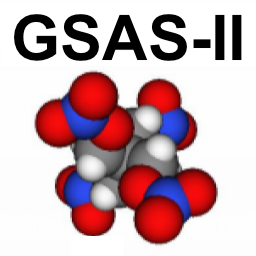
1.4.1. Overview: Installing GSAS-II with pixi¶
Due to royalty issues with use of Anaconda, Inc. conda packages (which GSAS-II does not use; GSAS-II only uses conda-forge packages, which are non-proprietary), some sites are encouraging use of pixi, rather than conda. The pixi installer can be used directly after downloading GSAS-II from the GitHub site. The pixi program makes installation of GSAS-II very easy. It installs Python and all packages needed for GSAS-II and it also compiles GSAS-II locally, rather than downloading pre-built binaries, which is of particular value for Linux. It is also helpful for GSAS-II development (see below).
Installation of GSAS-II with pixi requires a few prerequisite steps, depending on the platform. Note that on Windows and MacOS, pixi installs gfortran, but on Linux this must be done (typically with a Linux package manager such as apt or dnf, etc.). These are the steps that are typically needed:
installation of the pixi program
on Linux, installation of the gfortran (and gcc) compiler
on MacOS, installation of Xcode command-line tools, needed to run compilers.
installation of git (on MacOS this is accomplished via installation of Xcode command line tools)
Once the above is done, git is used to install the GSAS-II files, which contain setup files needed by pixi. These commands will then install GSAS-II, will run self-tests and will start the GUI:
cd <install-location>
git clone --depth 1 https://github.com/AdvancedPhotonSource/GSAS-II.git GSASII
cd GSASII
cd pixi
pixi run install
pixi run test
pixi run ui
1.4.1.1. GSAS-II pixi commands¶
Mor detailed descriptions of some commonly used pixi commands follow:
pixi run install
This will install GSAS-II into the
pixi/.pixidirectory where it will be used by exclusively by pixi. The GSAS-II Fortran, etc. files will be compiled and will be placed with other executable files used by Python.
pixi run install-editable (Linux/MacOS)
pixi run install-editable-win (on Windows)
This will set up to run GSAS-II in the directory where the files are originally located. This is ideal for code development as changes in Python code will immediately be seen as soon as GSAS-II is restarted and git commands can be used to upload changes to GitHub. Note the slightly different version of this command for Windows.
After one of the above install commands is used, the following commands can be used:
pixi run test
Runs the GSAS-II self-test suite (takes 1-2 minutes typically to complete.) See example output here.
pixi run ui
Starts the GSAS-II GUI.
pixi run python
Starts Python with the GSAS-II environment established.
pixi shell
Starts a shell (bash, cmd.exe,…) where conda, python, etc. are available to run. The GSAS-II environment is setup. This is a useful command for developing or running GSASIIscriptable scripts.
1.4.1.2. Use of non-default pixi environments¶
By default, the commands above will install and run GSAS-II with
Python 3.13 (at the time this is written), but pixi can also set up
GSAS-II to run with alternate Python versions. Available options are
py310, py311, and py312. To use an alternate environment,
it should be added to every command, such as:
pixi run -e py311 install-editable-win
pixi run -e py311 test
pixi run -e py311 ui
pixi shell -e py311
1.4.1.3. Updating GSAS-II After pixi Installation¶
GSAS-II is updated very frequently, both to address bugs and to add new features. You are recommended to update at least monthly and if you encounter problems, before reporting that problem as a potential issue. (It may have already been fixed.)
If you use the pixi run install command, you will need to issue the
following commands in a terminal window (Linux/Mac) or cmd.exe window
(Windows) to update GSAS-II:
cd <install-location>
cd GSASII
cd pixi
git pull
pixi run install
1.4.1.4. Use of pixi for GSAS-II Development¶
If you are interested in developing GSAS-II, where you will contribute bug fixes and/or improvements to the codebase, you will likely want to make some relatively minor changes to the above installation process: For git:
Depending on how you set up authorization to write to GitHub, you wish to use ssh rather than https access (
git@github.com:<repo>rather thanhttps://github.com/<repo>).You will want to clone from your own fork of the GSAS-II repo rather than the main repository (
https://github.com/<your-fork>/GSAS-II.git. orgit@github.com:<your-fork>/GSAS-II.gitrather than the AdvancedPhotonSource repo.)You may want to increase the
--depthvalue or even omit that option, if you don’t mind the increased amount of download time,
With the pixi command:
use
install-editable(not yet available for Windows) command rather than theinstallcommand. This means that the git-installed code is used to run GSAS-II, a copy made by pixi to the Python tree. With this “editable” option any changes you make to the GSAS-II codebase will be utilized as soon as the code is rerun. With use ofinstall, thepixi run installstep must be rerun for any changes to be tested. Likewise, when theinstall-editableorinstall-editable-winoptions are used, GSAS-II can be updated from the Help menu.
Thus, for development, variants on the following commands are recommended:
cd <install-location>
git clone --depth 500 git@github.com:<your-fork>/GSAS-II.git GSASII
cd GSASII
cd pixi
pixi run install-editable
pixi run test
pixi run ui
1.4.1.5. Example use of pixi on different Operating Systems¶
1.4.1.5.1. MacOS¶
At this time pixi is configured only for newer “Apple Silicon” (ARM) processor computers (M1, M2,…) , not older Intel Macs.
In a terminal window run the next command. It will open a window asking you to confirm that you want to download and install the xcode command-line tools. I believe if you run this from a non-admin account you will be asked for to authorize this with an admin password:
xcode-select --install
The following commands should also be run in a terminal window, but do not require admin access:
curl -fsSL https://pixi.sh/install.sh | bash
exec zsh
With the above complete, use these commands to install GSAS-II:
git clone --depth 1 https://github.com/AdvancedPhotonSource/GSAS-II.git ~/G2
cd ~/G2/pixi
pixi run install
pixi run test
pixi run ui
1.4.1.5.2. Windows 11¶
To install GSAS-II for windows with pixi, two tools are needed as prerequisites, pixi and git.
Install git, using https://github.com/git-for-windows/git/releases/download/v2.51.2.windows.1/Git-2.51.2-64-bit.exe or more recent from https://git-scm.com/download/win. Run the downloaded .exe file. The default installation options should all be fine. This can be done using a browser or the following commands can be used in a cmd.exe window:
curl -O -L https://github.com/git-for-windows/git/releases/download/v2.51.2.windows.1/Git-2.51.2-64-bit.exe .\Git-2.51.2-64-bit.exe
install pixi. From a browser pixi it should be possible to download and install this file: https://github.caom/prefix-dev/pixi/releases/latest/download/pixi-x86_64-pc-windows-msvc.msi but I was unable to do this due to Windows security “features”, but the following commands in a cmd.exe window did work:
powershell -ExecutionPolicy ByPass -Command "irm -useb https://pixi.sh/install.ps1 | iex"
Close the cmd.exe window (to get access to the newly-installed git and pixi programs) and open new cmd.exe window where these commands are entered:
git clone --depth 1 https://github.com/AdvancedPhotonSource/GSAS-II.git G2
cd G2\pixi
pixi run install
pixi run test
pixi run ui
1.4.1.5.3. Linux Mint 21.2¶
These commands should be run in a terminal, The first two require admin
access (sudo authorization). If you need to login to a separate
account to run sudo commands (which I consider a good security practice), you will
want to run only those first two commands from the admin account. The
curl command to install pixi should be run from the account where
you will run GSAS-II:
sudo apt-get update
sudo apt install gfortran git
curl -fsSL https://pixi.sh/install.sh | bash
Close the terminal window (to get access to the newly-installed pixi program) and open a new terminal window where these commands are entered:
git clone --depth 1 https://github.com/AdvancedPhotonSource/GSAS-II.git ~/G2
cd ~/G2/pixi
pixi run install
pixi run test
pixi run ui
1.4.1.5.4. Linux RHEL 9.6¶
The first command requires admin access (sudo authorization). If you
need to login to a separate account to run sudo commands (which I
consider a good security practice), you will
want to run only the first command from the admin account. The
curl command to install pixi should be run from the account where
you will run GSAS-II:
sudo dnf install gfortran
curl -fsSL https://pixi.sh/install.sh | bash
Close the terminal window (to get access to the newly-installed pixi program) and open a new terminal window where these commands are entered:
git clone --depth 1 https://github.com/AdvancedPhotonSource/GSAS-II.git ~/G2
cd ~/G2/pixi
pixi run install
pixi run test
pixi run ui
1.4.1.5.4.1. Ubuntu 22.04.2¶
See the instructions above for Linux Mint 21.2, except that curl needs to be installed, so the second command should be:
sudo apt install gfortran git curl